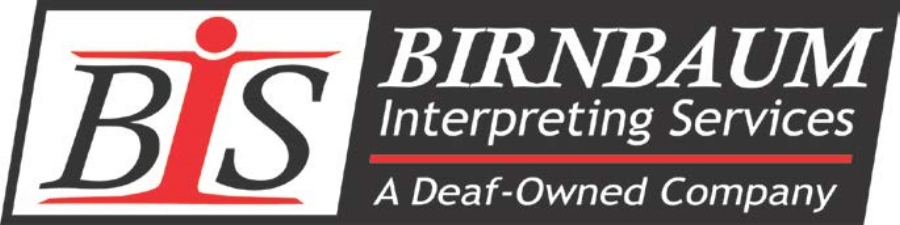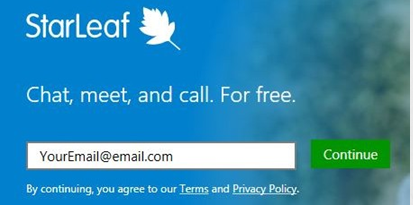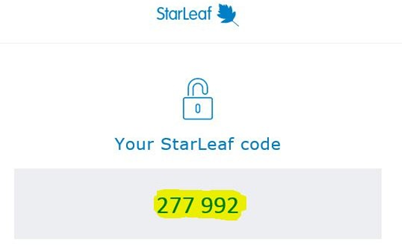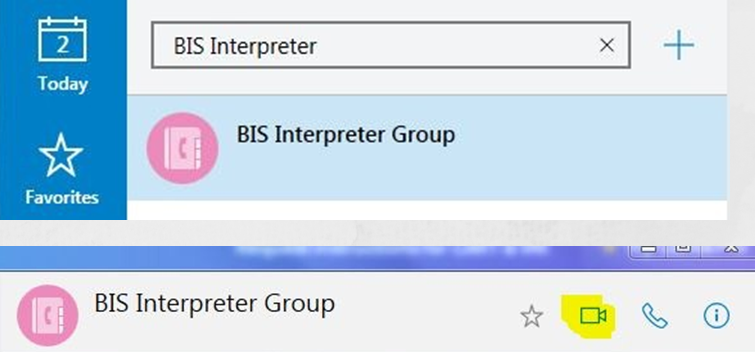LOGO IMAGE: BIRNBAUM INTERPRETING SERVICES: A DEAF-OWNED COMPANY
REQUEST INSTRUCTIONS
PLEASE EMAIL ALL REQUESTS TO BISCOORD@BISWORLD.COM.
PLEASE PROVIDE THE FOLLOWING INFORMATION FOR ALL REMOTE CAPTIONING REQUESTS:
Date of the assignment/meeting/event:
Start Time (and time zone):
End time:
Duration:
Name of client using the service (or "general audience"):
Topic of the Event:
POC for the Event (technical issues/difficulties- who to contact):
What platform the Captioning will utilize:
URL Link or dial-in number for the Captioner to connect:
Names of the speakers/panelist/participants that are going to present on the event:
Prep materials (agenda, PowerPoint, documents) anything that will help the Writer/Captioner to prepare for the call:
PRESCHEDULED VRI REQUESTS:
Name of Requester:
Topic of the Assignment:
Date of the Request:
Start and End time of Request (including time zone):
Prep materials (agenda, PowerPoint, documents) anything that will help the Interpreter to prepare for the call Link to join, if applicable:
ADDITIONAL NOTES
CART:
We will send a transcript of the CART event within 24 hours following the event.
For prescheduled events, we encourage that CART requests be submitted as soon as you are aware of your need.
Please submit CART requests via biscoord@bisworld.com
VRI:
For prescheduled events, we encourage that VRI requests be submitted as soon as you are aware of your need.
Please submit all VRI requests to VRI@bisworld.com
If you have a VRI request between 7pm-7am EST, call 877-247-8742. An interpreter will be available within 15 minutes to process your call.
Your StarLeaf account allows you to contact the VRI team for any ad hoc calls between the hours of 7-7EST M-F.